Luxafor Stream Deck Plugin
Step 0: Before starting the installation process please ensure Incoming Local Webhooks Are Enabled
- Within the Luxafor App, navigate to the "Settings" window and confirm that the
Incoming Local Webhooks Enabledoption is activated. - This feature is available starting from version 2.1.26.47 for Windows and version 2.5.32 for macOS. Please ensure your application is up to date to access this functionality.
Step 1: Install the Luxafor Plugin
1. Visit the Elgato Marketplace and search for "Luxafor" or use direct link to Luxafor Plugin
Click the "Open in Stream Deck" button.
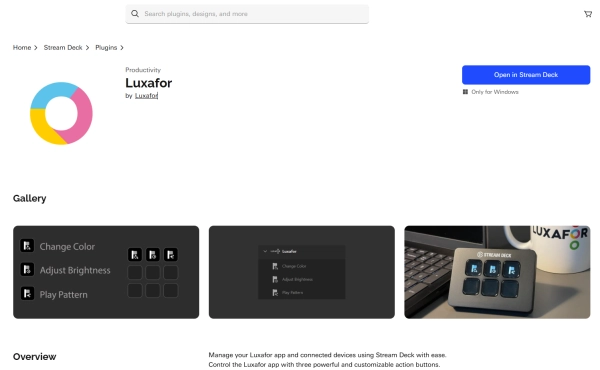
In the Stream Deck app you will see a notification: "Luxafor plugin installed."
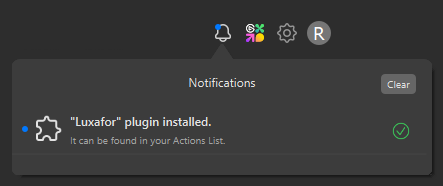
Step 2: Add and Configure Action Buttons
1. Select the functions you want to use from the Luxafor plugin and drag the respective action buttons onto your Stream Deck board.
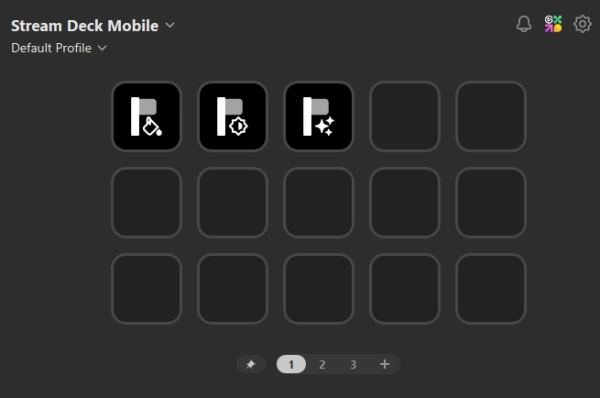
2. Each action button has a Settings section where you can customize it according to your needs.
You can set a custom Title for each button, change the icon, adjust its functionality, etc.
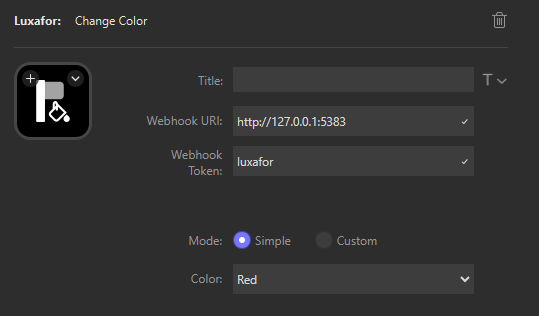
Troubleshooting
1. Ensure Incoming Webhooks Are Enabled
Open the Luxafor app, navigate to the "Settings" window and confirm that the
Incoming Local Webhooks Enabledoption is activated.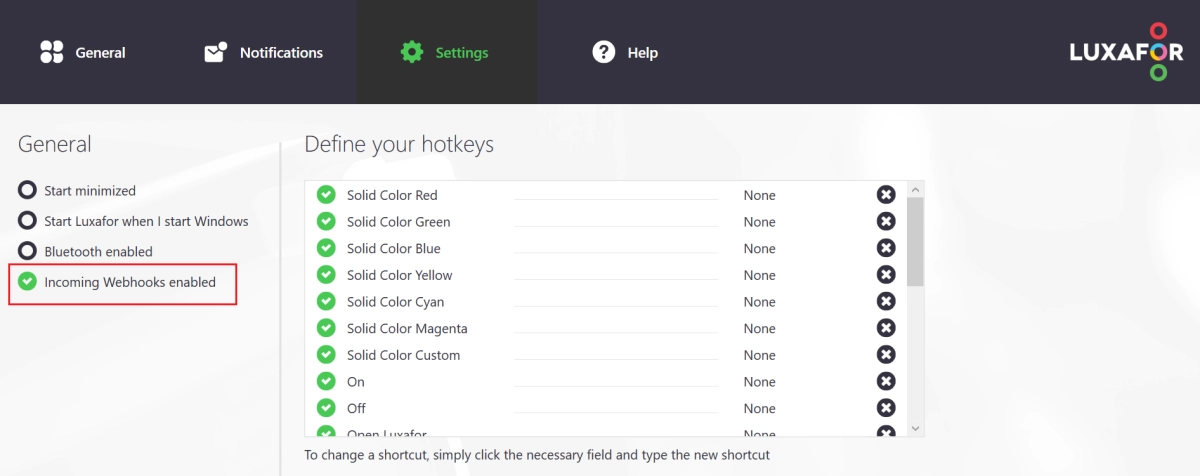
2. Verify Webhook Token and URI
The Webhook Token should match the Security Token from your Luxafor app. You can find this in the Luxafor app under Settings → Incoming Webhook section.
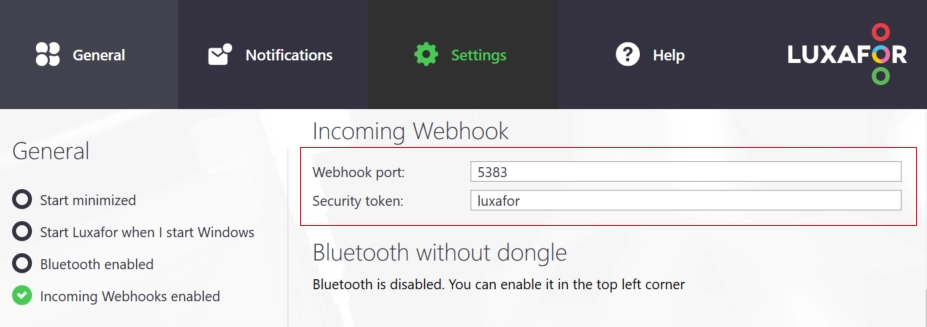
The Webhook URI is set to
http://127.0.0.1:5383. Make sure the port number ":5383" matches the Webhook Port listed in the Luxafor app's settings. This is the default setting unless you have customized it.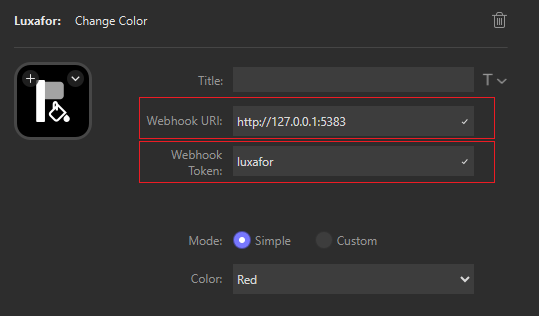
If you have any feedback, comments, and suggestions about our products and services, we would love to hear from you!
Feel free to drop us an email at support@luxafor.com!
